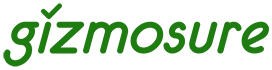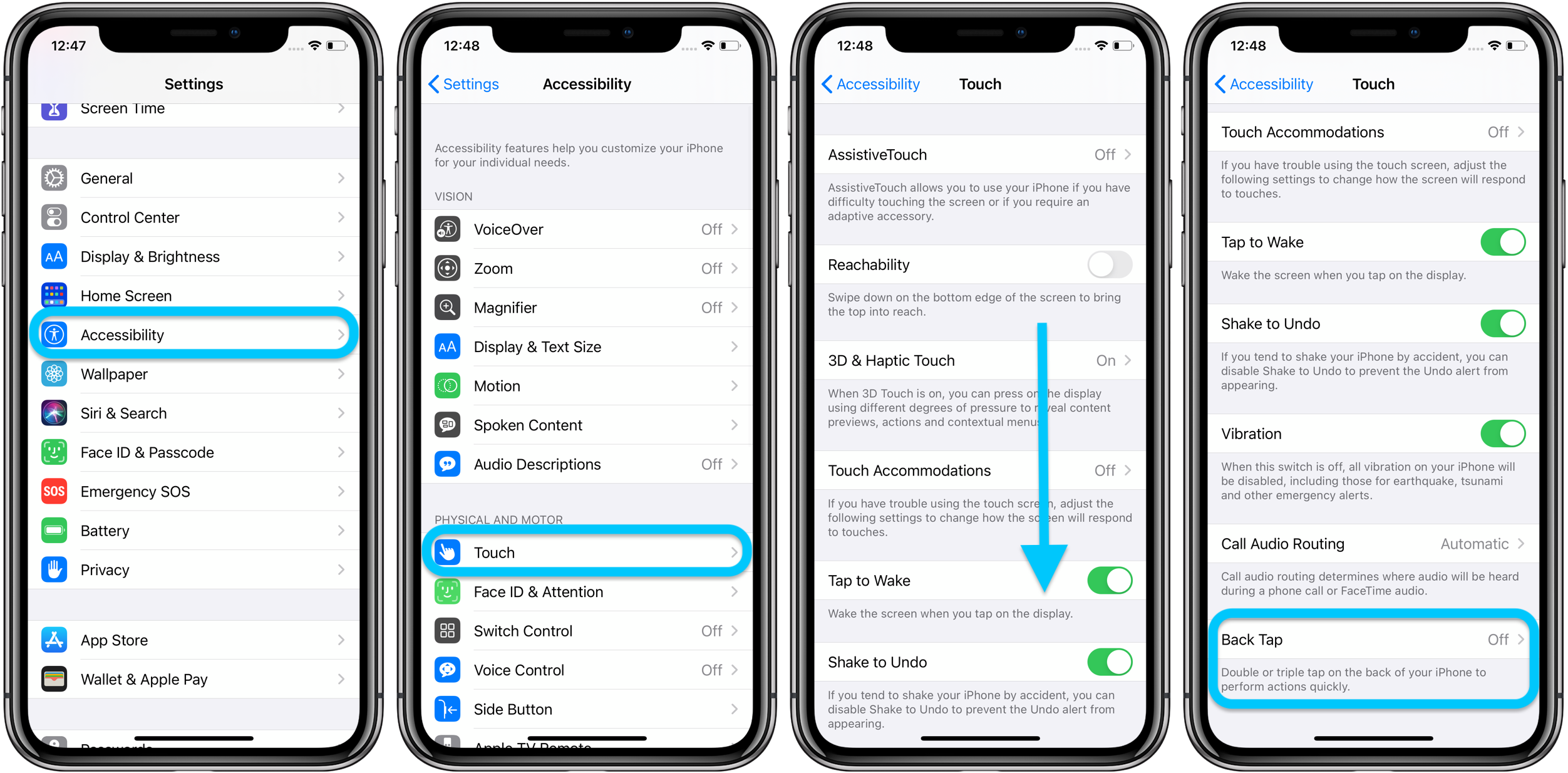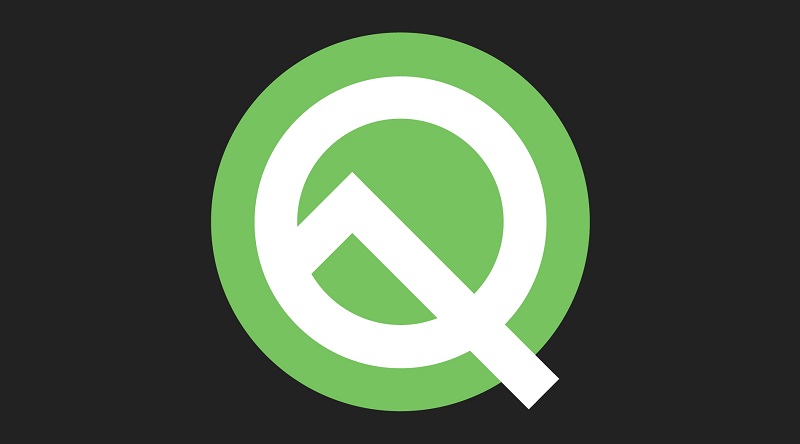Introduction
Do you also use an iPhone?
There are a lot of unique features that the iPhone offers us, and we are quite attracted to it.
But in this post, you will learn about a new feature that comes with iOS 14, and I am sure you will feel great.
That feature is back tap but if you haven’t heard about it, stay tuned with me.
You will soon find an extraordinary feature which will make your daily activities simpler.
Are you excited to unfold this new feature and really can’t wait to use it?
Well, your wait has come to an end. Let’s see more about this back tapping feature.
Don’t worry about the procedure to unlock this feature, as you will get everything here.
You just need to have some patience to read carefully without distraction, and you are all set to go.
Setting Up Of Back Tap Feature In Your iPhone Is Easy Now
Following the given steps without making any changes will help you to access this back tap feature easily.
This new feature is added to iOS 14, so make sure your phone is compatible.
With the help of the back tap shortcut feature, you can efficiently perform your most important task without moving your thumb.
- Go to the ‘settings’ from your home screen.
- From ‘settings’, go to ‘accessibility’.
- In ‘accessibility’, you will see the ‘touch accommodation’ option, just tap on that.
- Inside this, scroll down at the bottom, and you come across the back tap option.
- Now, double-tap and triple-tap options are easily visible right before you.
- When you tap on the double-tap or triple-tap options, you will see many functions as your next shortcut.
- Set those functions on double-tap or triple-tap, which you continuously use.
- In this way, you can execute many actions like screenshots and unlock the device by just simply tapping two to three times on the back of your mobile.
Final thoughts
You have many options to set for double and triple-tap, like launching the camera, turning on the flashlight, screenshot, etc.
If you are an iPhone user, you must know about this fantastic feature.
Share it with your fellow iPhone users, friends, family and relatives, so they can also benefit from this feature.