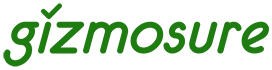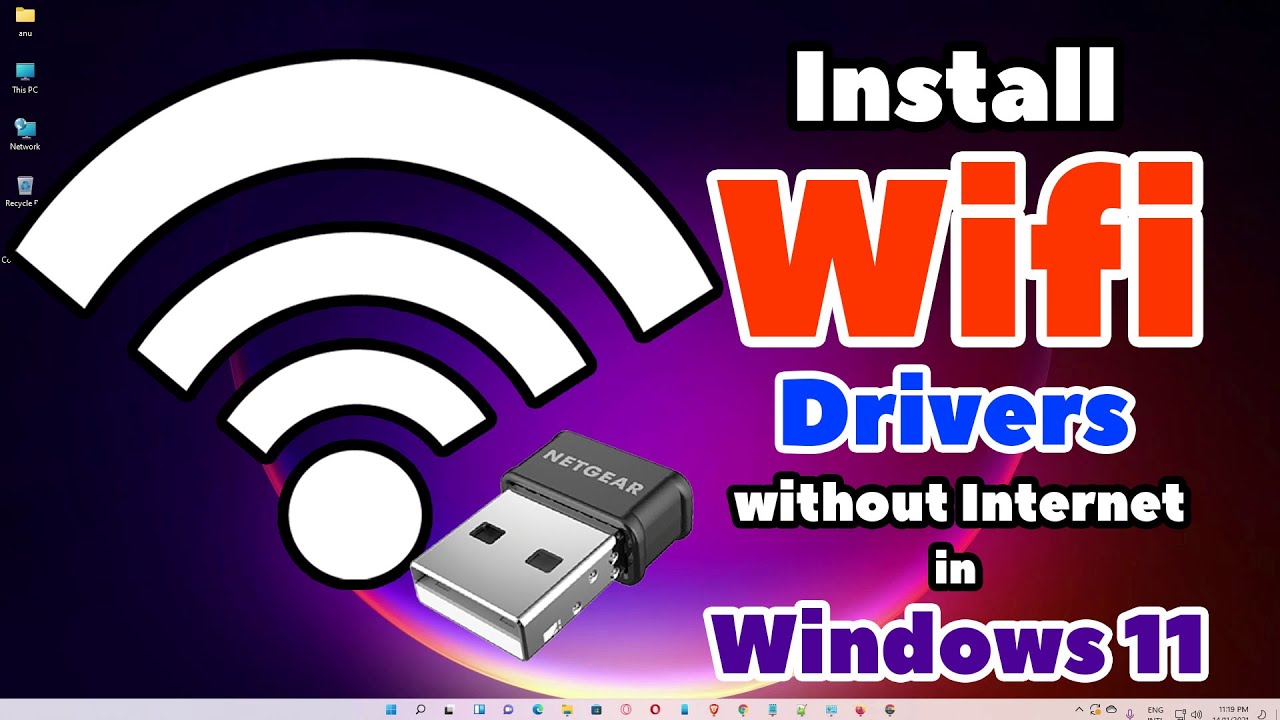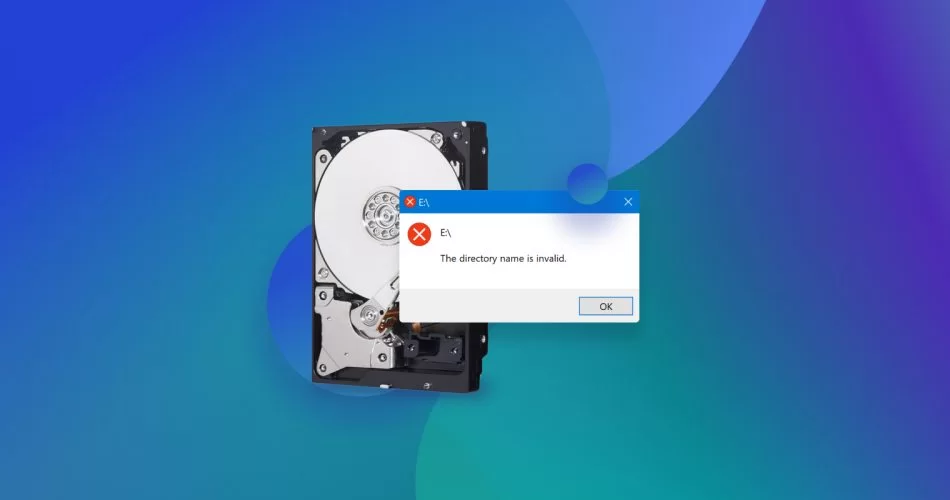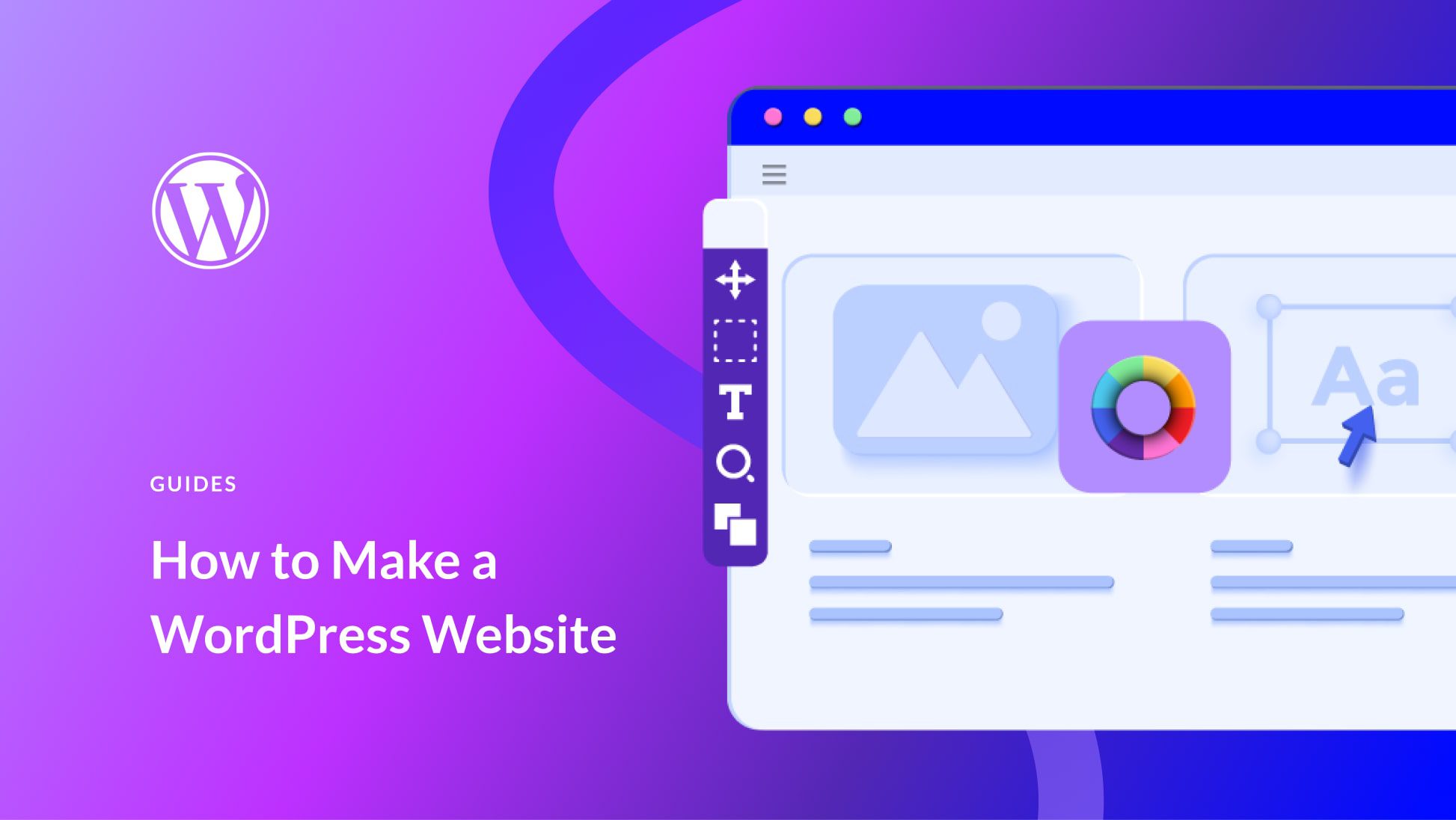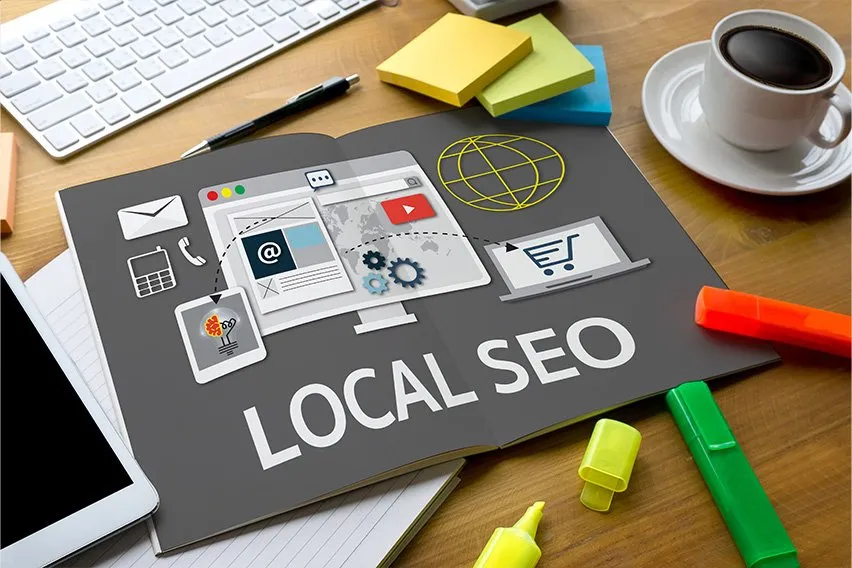A fresh Windows installation or a sudden hardware issue on a computer without internet access can be frustrating. The primary challenge is often missing drivers, especially for the network card, which creates a classic catch-22: you need drivers to get online, but you need to be online to download drivers.
Fortunately, with a bit of preparation and another computer with internet access, you can easily get your offline machine fully functional. This guide will walk you through all the possible methods to install drivers without an internet connection, from the most straightforward to the more advanced.
Before You Begin: Identifying Your Hardware
To download the correct drivers, you first need to know what hardware you have. If you don’t have a list of your computer’s components, the most reliable way to identify them on the offline PC is by using their Hardware ID.
- Open Device Manager: Press Windows Key + X and select Device Manager.
- Find the Unknown Device: Look for devices with a yellow exclamation mark. These are the ones missing drivers.
- Get the Hardware ID:
- Right-click the unknown device and select Properties.
- Go to the Details tab.
- From the “Property” dropdown menu, select Hardware Ids.
- Copy the ID: Right-click the top value in the list and select Copy. This string of text is the unique identifier for your hardware. You’ll use this on another computer to find the exact driver you need.
Method 1: The Manual Approach (The Surest Way)
This method involves using a second computer to download the necessary drivers from the manufacturer’s website and then transferring them to the offline computer with a USB drive. It’s the most reliable method because you’re getting the official drivers directly from the source.
Step 1: Download the Drivers on an Internet-Connected PC
- Go to the Manufacturer’s Website: On a computer with internet, open a web browser and visit the support page of your laptop or motherboard manufacturer (e.g., Dell, HP, Lenovo, ASUS, MSI, Gigabyte).
- Search for Your Model: Enter your computer’s model number to find the corresponding downloads page.
- Find the Drivers: Navigate to the “Drivers” or “Support” section. If you used the Hardware ID method, you can often paste the ID into a search engine (like Google) to quickly identify the device and then find its driver on the manufacturer’s site.
- Download and Save: Download the drivers for your version of Windows (e.g., Windows 11, 64-bit). The most crucial driver to get is the Network (Ethernet/LAN or Wi-Fi) driver. It’s also a good idea to download the Chipset and Graphics drivers. Save these files to a USB flash drive.
Step 2: Install the Drivers on the Offline PC
- Transfer the Files: Plug the USB drive into your offline computer.
- Run the Installer: If the driver came as an .exe file, simply double-click it and follow the on-screen instructions to install.
- Manual Installation via Device Manager: If the driver files are in a folder (often with .inf, .sys, and .cat files), you’ll need to install them manually:
- Open Device Manager on the offline PC.
- Right-click the device that needs the driver and select Update driver.
- Choose Browse my computer for drivers.
- Click Browse… and navigate to the folder on your USB drive containing the driver files. Make sure the “Include subfolders” box is checked.
- Click Next. Windows will find and install the appropriate driver.
Once the network driver is installed, you can connect to the internet and use Windows Update to automatically find and install the rest of your drivers.
Method 2: Using Offline Driver Packs
Offline driver packs are large collections of drivers that can be downloaded as a single package. You download this pack on a computer with internet, transfer it to your offline PC, and it will automatically detect and install the necessary drivers.
This is extremely useful for technicians or if you’re setting up multiple computers.
Popular and Reputable Offline Driver Packs:
- Snappy Driver Installer (SDI): Highly recommended. It’s open-source, completely free, and contains no adware or bundled software. You can download the massive full pack (over 30GB) for complete offline use.
- DriverPack Solution (Offline): Another well-known option, but be cautious. While effective, it has been known to bundle third-party software that you might not want. Always choose the expert or manual installation mode to deselect any unwanted extras.
How to Use an Offline Driver Pack:
- Download the Pack: On a computer with internet, visit the website of your chosen driver pack (e.g., sdi-tool.org). Download the full offline version. This will likely be a large torrent file, so you’ll need a torrent client.
- Transfer to USB: Once downloaded, transfer the entire folder to a large-capacity USB drive or an external hard drive.
- Run on the Offline PC: On the offline computer, open the folder and run the executable file (e.g., SDI_x64.exe for 64-bit Windows).
- Install Drivers: The application will scan your hardware and show a list of missing or outdated drivers. Select the drivers you want to install (it’s usually safe to select all recommended ones) and click Install.
- Reboot: After the installation is complete, restart your computer.
Method 3: Backing Up and Restoring Drivers
If you are reinstalling Windows on a computer that was previously working, or if you have an identical computer, you can back up its drivers and restore them on the new installation.
Step 1: Back Up Drivers from a Working PC
You can use a simple, free tool like Double Driver or even Windows’ built-in command-line utilities.
- Using Double Driver (User-Friendly):
- Download Double Driver on an internet-connected PC and transfer it to the source computer (the one with the working drivers).
- Run the application and click Backup.
- Click Scan Current System. It will list all the third-party drivers installed.
- Click Backup Now. Choose a destination folder (on your USB drive), select the output format (structured folder is best), and click OK.
- Using PowerShell (Built-in):
- For a more native approach, you can use a single PowerShell command.
- On the working PC, create a folder on your USB drive called “DriverBackup”.
- Right-click the Start button and select Windows PowerShell (Admin).
- Type the following command and press Enter (replace D:\DriverBackup with the actual path to your USB folder):
powershell
Copy
Export-WindowsDriver -Online -Destination D:\DriverBackup
Step 2: Restore Drivers on the Offline PC
- Plug the USB drive with the backed-up drivers into the offline computer.
- Open Device Manager and find the device you need to install a driver for.
- Right-click it and select Update driver.
- Choose Browse my computer for drivers.
- Browse to the folder on your USB drive containing your backed-up drivers (e.g., “DriverBackup”). Ensure “Include subfolders” is checked.
- Click Next. Windows will search the folder and install the correct driver.
Method 4: Pre-installing Drivers into Windows Installation Media (Advanced)
This method is for advanced users, system builders, and IT pros. It involves injecting drivers directly into your Windows installation USB. This is particularly useful for systems with modern storage controllers (like Intel Rapid Storage Technology) that Windows Setup might not recognize by default.
Steps for Pre-installing Drivers:
- Organize Your Files: Create a folder on your C: drive called C:\mount.
- Download Necessary Drivers: Place your drivers in C:\mount\drivers.
- Mount Windows Image: Use DISM (Deployment Image Servicing and Management) to inject drivers directly into the Windows installation USB.
This method is more technical and requires experience with DISM and command-line tools.
By following these methods, you can get your Windows system up and running without internet access. Whether you choose to manually install drivers, use an offline pack, or back up and restore drivers, there’s always a solution to get you online and functioning smoothly.