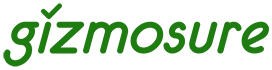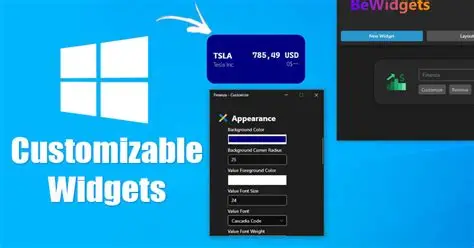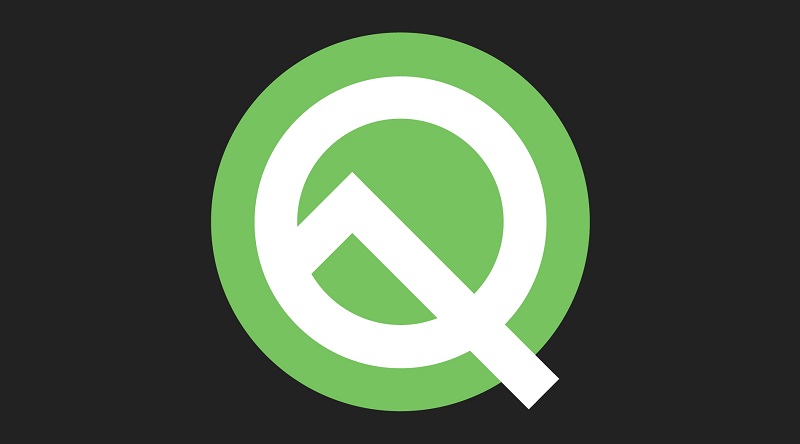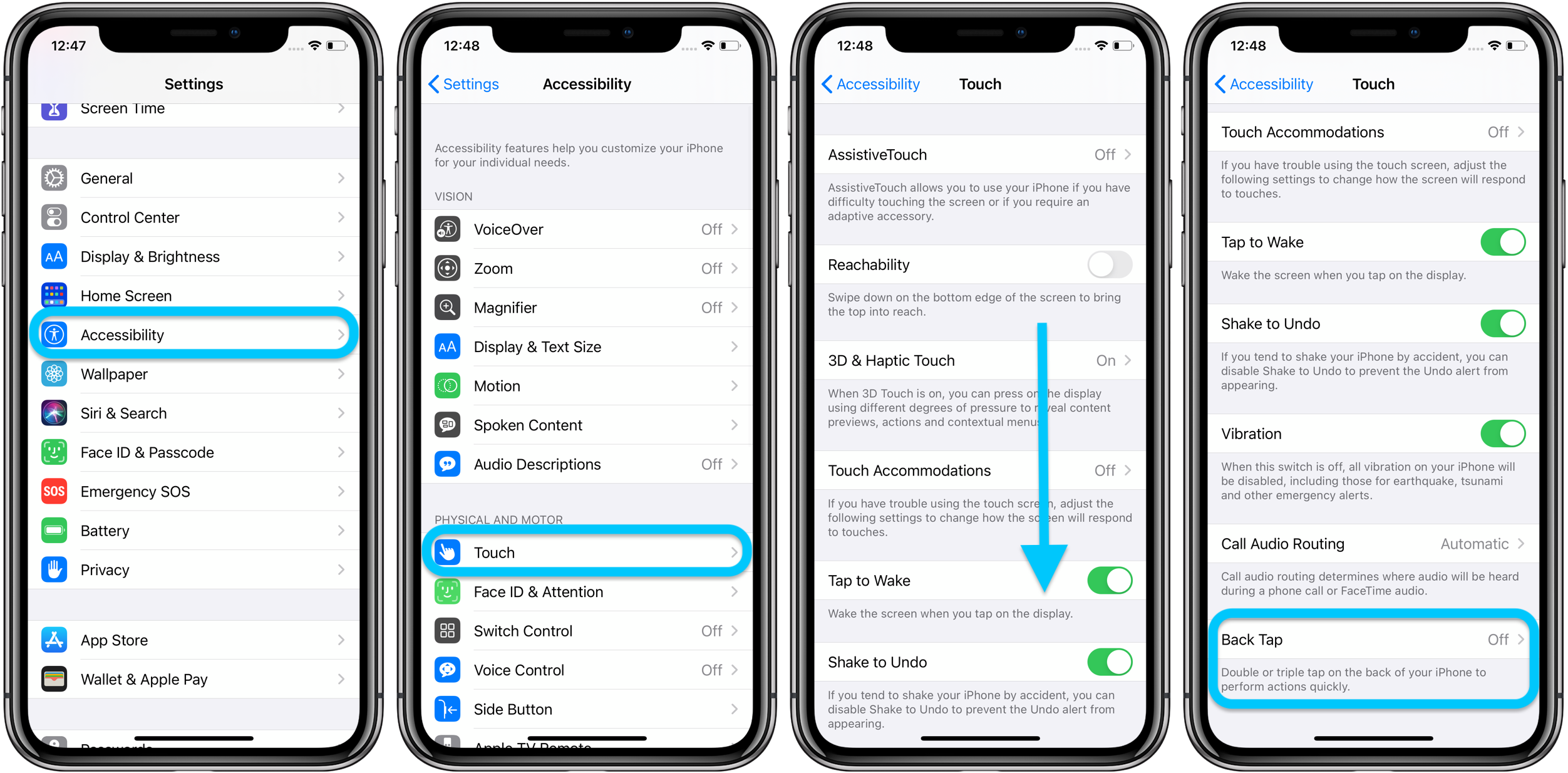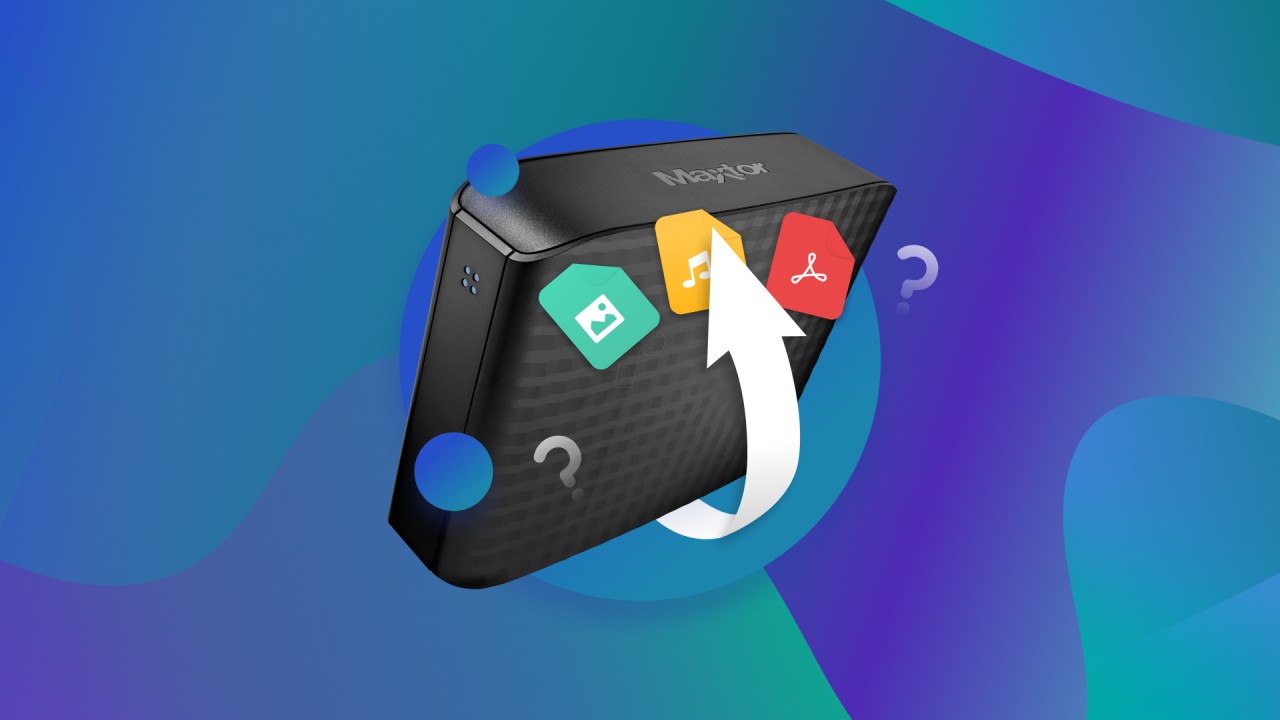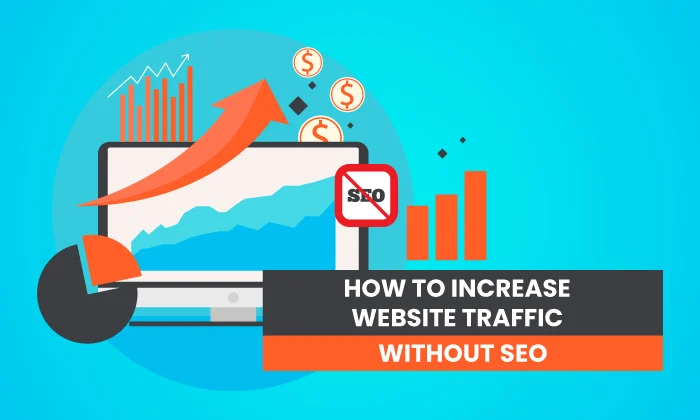Windows 11 introduced a redesigned Widgets panel, a flyout board accessible from the Taskbar that provides a quick glance at personalized information like news, weather, and calendar events. While Microsoft provides a set of official widgets, many users desire greater customization and access to information from third-party sources beyond what’s natively offered.
The Widgets panel in Windows 11 serves as a spiritual successor to earlier Microsoft initiatives like Windows Gadgets (from Windows Vista) and Live Tiles (from Windows 8/10). Initially, the Widgets panel was somewhat limited, primarily showcasing Microsoft services and content from Microsoft Start (formerly MSN). However, recognizing user demand for a more open and customizable experience, Microsoft has gradually expanded its Widgets platform to allow third-party developers to create and integrate their own widgets. This evolution is crucial because it transforms the Widgets panel from a mere news and information aggregator into a truly personalized dashboard that can display data from a wide array of services and applications that matter most to individual users.
This guide will explain how to add and manage existing widgets, and importantly, how to leverage third-party sources to expand your Windows 11 widgets customization, including exploring popular alternative applications that offer even deeper desktop personalization.
Understanding Windows 11 Widgets and Third-Party Integration
Windows 11 Widgets are small, dynamic UI containers that display glanceable information and provide quick access to associated apps or content. They are displayed on the Widgets board, a dedicated panel that slides in from the left side of your screen.
Types of Widget Sources:
- Microsoft Official Widgets: These are developed by Microsoft and include widgets for weather, calendar, To Do, photos, sports, traffic, entertainment, etc.
- Third-Party Widgets (Microsoft Store): Microsoft has opened up the Widget platform for developers. Many third-party widgets are now available for download directly through the Microsoft Store. These typically integrate data from various services.
- Alternative Desktop Widget Apps: Beyond Microsoft’s native Widgets panel, there are robust third-party applications (like Rainmeter, Widget Launcher, BeWidgets) that allow for highly customizable widgets to be placed directly on your desktop, offering even greater flexibility and often supporting a wider range of data sources.
Step-by-Step Guide: Adding and Customizing Widgets from Microsoft Sources
Before diving into third-party options, it’s good to understand the basics of the native Widgets panel.
- Open the Widgets Board:
- Click the Widgets icon on your Taskbar (it’s typically a blue square with white icons, usually next to the Start button).
- Alternatively, press Windows key + W.
- The Widgets board will slide open from the left side of your screen.
- Add New Widgets:
- On the Widgets board, scroll down to the bottom of your current widgets.
- Click the “Add widgets” button (or a plus sign icon).
- A panel will appear showing available widgets.
- Browse through the list of widgets. These include official Microsoft widgets and any third-party widgets you may have installed from the Microsoft Store.
- Click the “+” (plus sign) icon next to any widget you want to add to your board. It will instantly appear on your Widgets board.
- Customize/Resize/Rearrange Widgets:
- Resize: Hover over an added widget. Click the three-dot menu (…) in the top-right corner of the widget. Select “Small,” “Medium,” or “Large” to change its size (not all widgets offer all sizes).
- Customize: Click the three-dot menu (…) and select “Customize widget.” This will open specific settings for that widget, allowing you to change location (for weather), update watchlist (for stocks), or personalize content.
- Rearrange: Click and drag any widget by its header to move it to a different position on the board.
- Manage News Feed:
- Below your widgets, you’ll find a personalized news feed.
- To personalize it, click your avatar (profile picture) in the top-right corner of the Widgets board.
- Select “Personalize your interests.” This will open a Microsoft Edge page where you can follow topics, publishers, and manage your news feed preferences.
Step-by-Step Guide: Integrating Third-Party Widgets from the Microsoft Store
Microsoft has made it easier for developers to bring their widgets to the native Widgets panel.
- Ensure Widgets are Enabled (Developer Options):
- While not always required for all third-party widgets, for some, you might need to ensure developer mode is enabled for full functionality:
- Go to Settings > Privacy & security > For developers.
- Turn on the “Developer Mode” toggle. (You’ll be prompted to confirm; do so).
- While not always required for all third-party widgets, for some, you might need to ensure developer mode is enabled for full functionality:
- Browse the Microsoft Store for Widgets:
- Open the Microsoft Store app on your Windows 11 PC.
- In the search bar, type “widgets” or “Windows widgets.”
- Filter your search results by “Apps.”
- Look for apps that explicitly state they provide Windows 11 widgets or have a clear widget icon. Examples include “Widget Launcher,” “BeWidgets,” or specific apps that offer companion widgets.
- Install the Third-Party Widget App:
- Select the widget app you want to try.
- Click “Get” or “Install” to download and install it.
- Add the New Widget to Your Widgets Board:
- Once the app is installed, open your Widgets board (Windows key + W).
- Click the “Add widgets” button.
- You should now see the newly installed third-party widget in the list of available widgets.
- Click the “+” (plus sign) icon next to it to add it to your board.
- Configure the Widget:
- Depending on the specific third-party widget, you may need to:
- Open the main application it came with to configure its settings, sign in to a service, or grant permissions.
- Use the “Customize widget” option (three-dot menu) directly on the widget itself.
- Depending on the specific third-party widget, you may need to:
Step-by-Step Guide: Using Alternative Desktop Widget Applications
For advanced customization and desktop integration beyond the native Widgets panel, dedicated third-party applications offer powerful solutions. These often place widgets directly on your desktop rather than in the flyout panel.
Popular Alternatives:
- Rainmeter: An incredibly powerful and flexible open-source desktop customization tool. It uses “skins” which are essentially highly customizable widgets for everything from system monitoring (CPU, RAM, network) and weather to media players and custom launchers. It has a steep learning curve but offers unmatched control.
- Widget Launcher / Widgets HD: (Available in Microsoft Store) A modern spiritual successor to Windows Vista’s Gadgets. It allows you to pin interactive widgets directly onto the desktop and customize them extensively.
- BeWidgets: (Available in Microsoft Store) Focuses on minimalism and clean design, allowing you to create custom widgets for time, date, photos, app shortcuts, and more directly on your desktop.
- Live Tiles Anywhere: (Available in Microsoft Store) For those who miss Windows 8/10’s Live Tiles, this app brings back dynamically updating tiles to your desktop.
General Steps for Alternative Widget Apps:
- Download and Install:
- Go to the official website of the chosen application (e.g., Rainmeter.net) or find it in the Microsoft Store (e.g., Widget Launcher, BeWidgets).
- Download and install the application.
- Launch the Application:
- Open the installed application.
- Explore and Add Widgets/Skins:
- Each application has its own interface:
- Rainmeter: You’ll typically manage “skins” (which are widget bundles) through its central manager. You can load/unload skins, customize their settings, and adjust their position on the desktop. Rainmeter has a vast community creating and sharing skins online.
- Widget Launcher/BeWidgets: These often provide a simpler interface to select, drag, and customize widgets directly from within the app.
- Each application has its own interface:
- Customize and Position:
- Use the app’s internal settings to customize the widget’s appearance (colors, fonts, transparency), data sources, and functionality.
- Drag the widgets to your desired position directly on your desktop.
- Configure Startup (Optional):
- If you want these custom widgets to appear every time you start your PC, ensure the main application is set to launch at startup (you can check and manage this via Task Manager > Startup apps).
Important Considerations for Widget Customization
- Performance Impact: While modern widgets are optimized, running many complex or constantly updating widgets can consume system resources (CPU, RAM). Monitor your performance if you notice slowdowns.
- Privacy: Be mindful of the permissions requested by third-party widgets and alternative apps, especially those that access your location, personal data, or connect to online services. Read privacy policies carefully.
- Security: Only download third-party widget apps from reputable sources like the Microsoft Store or official developer websites to avoid malware.
- User Experience: Choose widgets that genuinely add value and information you need at a glance, rather than just visual flair. Over-cluttering your desktop can be counterproductive.
By utilizing both the native Windows 11 Widgets panel and exploring the rich ecosystem of third-party widget alternatives, you can create a truly personalized and efficient desktop experience tailored to your specific needs and preferences.
Frequently Asked Questions (FAQ)
Q1: Can I add widgets from sources other than Microsoft to my Windows 11 Widgets panel?
A1: Yes, Windows 11 now supports third-party widgets that can be added to the native Widgets panel. These are primarily available through the Microsoft Store. Developers can create and publish their widgets, allowing you to integrate information from various services into your Widgets board.
Q2: What is the difference between Windows 11’s native Widgets panel and alternative desktop widget apps like Rainmeter?
A2:
- Native Widgets Panel: A built-in flyout panel (accessed via Win+W) that hosts Microsoft’s official widgets and a growing number of third-party widgets from the Microsoft Store. Widgets appear only within this panel.
- Alternative Desktop Widget Apps (e.g., Rainmeter, Widget Launcher, BeWidgets): These are separate third-party applications that allow you to place highly customizable widgets directly onto your main Windows desktop. They often offer greater flexibility in terms of design, data sources, and placement, but operate independently of Microsoft’s native Widgets panel.
Q3: How do I find third-party widgets for Windows 11?
A3: The primary place to find third-party widgets for the native Windows 11 Widgets panel is the Microsoft Store. Open the Store app and search for “widgets” or “Windows widgets.” For alternative desktop widget solutions, you’ll typically find them on their respective developer websites or other reputable software download sites.
Q4: Do third-party widgets affect system performance?
A4: Yes, like any running application, third-party widgets can consume system resources (CPU, RAM, network bandwidth). Widgets that update frequently, display complex animations, or fetch data from multiple online sources might have a more noticeable impact on performance. If you experience slowdowns, consider reducing the number of active widgets or choosing more lightweight options.
Q5: Are all third-party widgets safe to install?
A5: While widgets from the Microsoft Store undergo a review process, it’s always wise to exercise caution with any third-party software. Always:
- Download from reputable sources (Microsoft Store, official developer websites).
- Read reviews and check ratings.
- Be mindful of the permissions an app requests.
- Keep your antivirus software up to date.
Q6: Can I create my own custom widgets for Windows 11?
A6: Yes, Microsoft provides an SDK (Software Development Kit) for developers to create Windows 11 widgets using familiar web technologies (like Adaptive Cards). If you have programming knowledge, you can learn to develop your own widgets for the native Widgets panel. For more visual, code-free customization, some third-party alternative apps like Rainmeter allow users to design their own “skins” or layouts, which function as custom widgets.