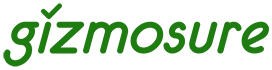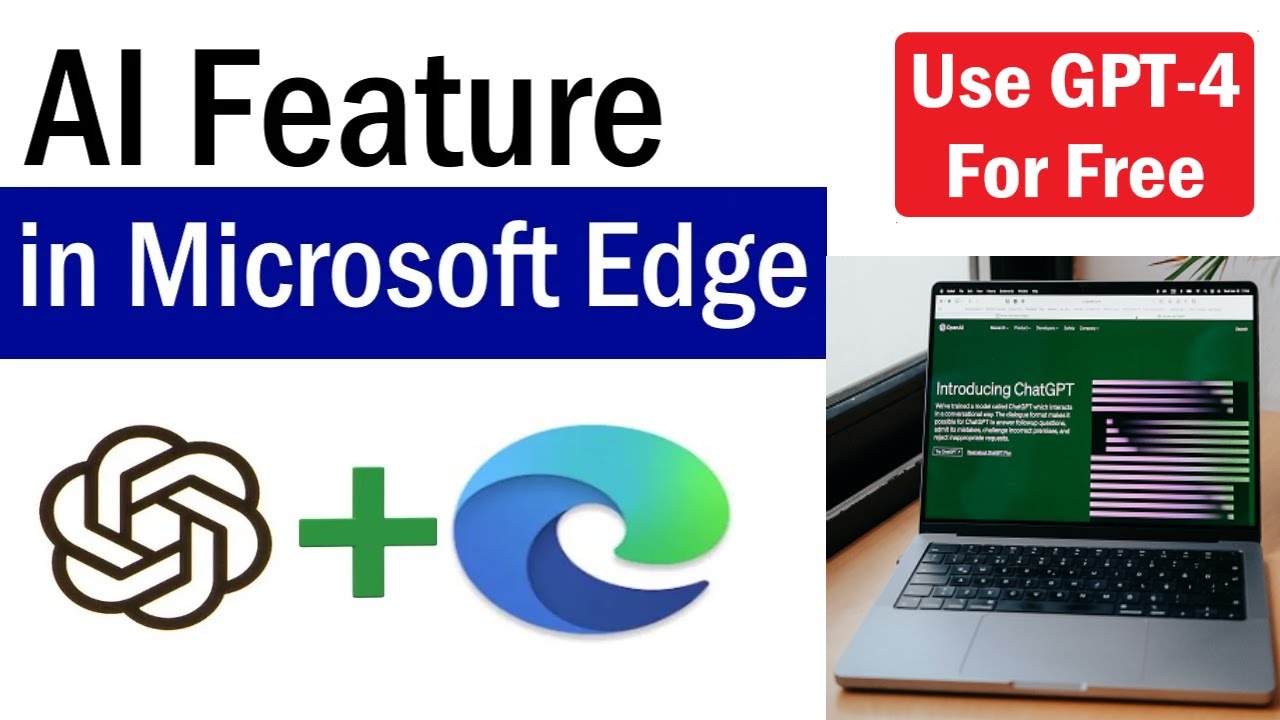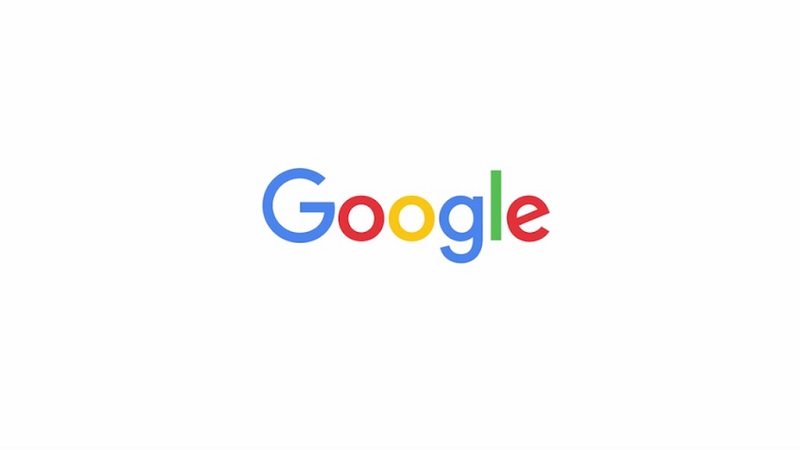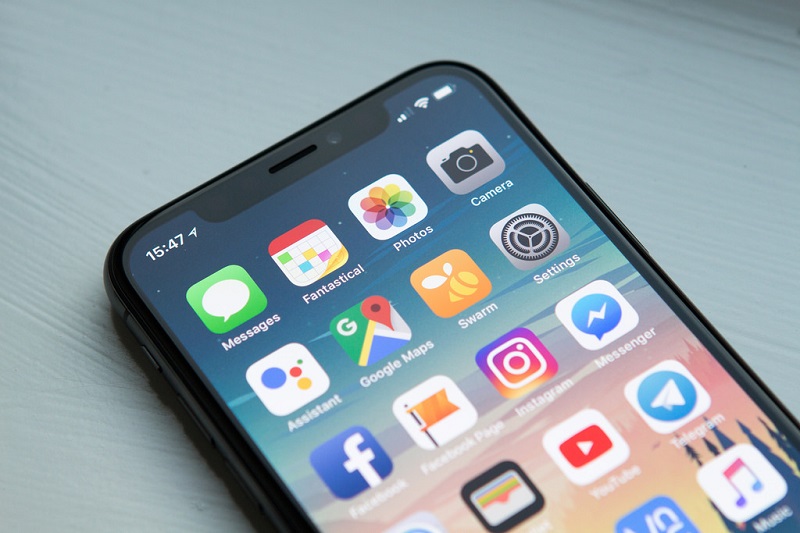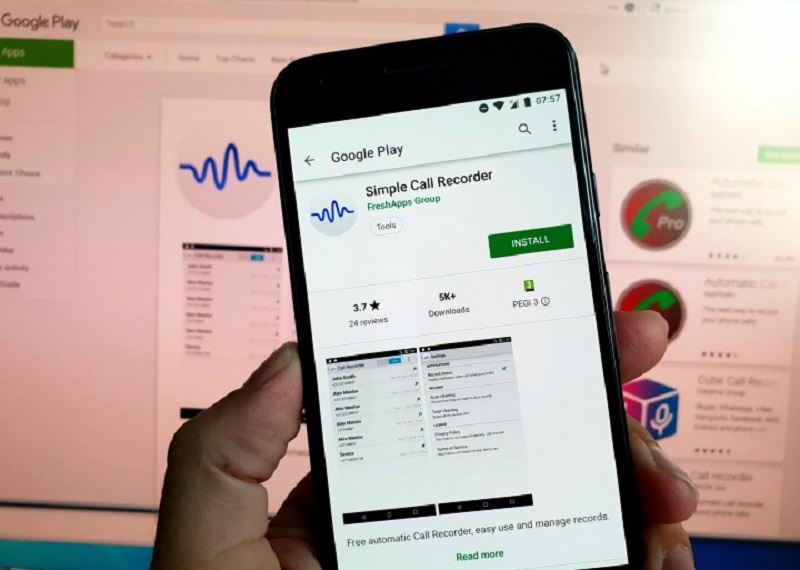In an increasingly data-driven world, web browsers are at the forefront of collecting information about our online activities. Microsoft Edge, while offering a suite of AI-powered features designed to enhance productivity and Browse, also incorporates mechanisms that can lead to personalized content, ads, and other experiences based on your usage data. This often involves AI-based tracking, where algorithms analyze your Browse habits to build profiles and tailor your online experience. For users concerned about their privacy and data security, understanding how to mitigate this “AI-based tracking” is crucial.
The evolution of online tracking has moved beyond simple cookies to more sophisticated techniques, including browser fingerprinting, cross-site scripting, and leveraging AI to infer user interests from vast datasets. Microsoft Edge, built on the Chromium engine, has inherited robust privacy controls while also developing its own unique features. Its commitment to incorporating AI, notably through Copilot integration, means that managing privacy settings for these advanced features is essential for those who wish to maintain a higher degree of control over their digital footprint. This article will guide you through the various settings in Microsoft Edge to minimize AI-based tracking and enhance your privacy on Windows.
Understanding AI-Based Tracking in Microsoft Edge
When we talk about “AI-based tracking” in Microsoft Edge, we’re primarily referring to how Microsoft leverages machine learning and artificial intelligence to:
- Personalize Experiences: Tailor search results, news feeds (like Microsoft News), shopping recommendations, and general content based on your Browse history, usage data, and inferred interests.
- Targeted Advertising: Deliver more relevant advertisements across Microsoft services and potentially other websites.
- Feature Optimization: Analyze how users interact with browser features to improve them. This may involve collecting data on your usage of features like Copilot, text prediction, or tab organization.
This personalization often relies on collecting various forms of Browse activity, including history, usage data, favorite sites, web content you view, and even device data. While Microsoft states it aims for transparency and user control, proactively adjusting settings is key for those who want to minimize this data collection.
Step-by-Step: Blocking AI-Based Tracking in Microsoft Edge
To block AI-based tracking, you’ll need to adjust several privacy, search, and service settings within Microsoft Edge.
Step 1: Adjust Tracking Prevention Level
Tracking Prevention is Edge’s primary built-in defense against online trackers. It classifies trackers into categories and blocks them based on your chosen level.
How-To:
- Open Microsoft Edge.
- Click the three dots (…) menu in the top right corner of the browser window.
- Select “Settings.”
- In the left-hand sidebar, click “Privacy, search, and services.”
- Under the “Tracking prevention” section, ensure the toggle is ON.
- Select your preferred level:
- Strict (Recommended for maximum privacy): This is the most aggressive setting. It blocks most trackers across all sites, including many that personalize content and ads. While it offers the highest level of privacy, it might cause some websites to not function correctly or display properly.
- Balanced (Default): This blocks harmful trackers and trackers from sites you haven’t visited. It aims for a good balance between privacy and website compatibility.
- Basic: The least restrictive. Only blocks malicious trackers like cryptominers and fingerprinters. Most personalized ads and analytics are still allowed.
- For blocking AI-based tracking, “Strict” is the most effective choice.
Step 2: Disable Personalized Advertising and Experiences
This setting directly controls whether your Browse activity is used for personalization across Microsoft services.
How-To:
- Still in Settings > Privacy, search, and services.
- Scroll down to the “Personalization & advertising” section.
- Find the setting: “Allow Microsoft to save your Browse activity including history, usage, favorites, web content, and other Browse data to personalize Microsoft Edge and Microsoft services like ads, search, shopping and news.”
- Toggle this setting OFF.
- Note: This specifically targets personalization and advertising based on your Edge Browse activity.
Step 3: Manage Optional Diagnostic Data
Microsoft collects diagnostic data to improve its products. You can limit the optional data shared.
How-To:
- Still in Settings > Privacy, search, and services.
- Scroll down to the “Microsoft Edge data collection settings” or “Diagnostic data” section.
- Find the setting: “Help improve Microsoft products by sending optional diagnostic data about how you use the browser, websites you visit, and crash reports.”
- Toggle this setting OFF.
- Note: You cannot completely disable required diagnostic data, which Microsoft states is collected to keep Edge secure and up-to-date.
Step 4: Control “Enhance your security on the web” (Optional but Recommended)
This feature (HVCI protection) can also impact how some website elements load, which could be related to third-party scripts.
How-To:
- Still in Settings > Privacy, search, and services.
- Scroll down to the “Security” section.
- Find “Enhance your security on the web.” Toggle this ON.
- Choose the level:
- Strict: Applies stricter security protections to all sites by default. This is generally good for security, but might cause more website compatibility issues.
- Balanced (Recommended): Applies stricter protections to sites you don’t visit often or are unknown.
- While not directly “AI-based tracking” it can disable certain JavaScript components that trackers rely on.
Step 5: Clear Browse Data Regularly
Even with prevention, data can accumulate locally. Regular clearing helps maintain privacy.
How-To:
- Still in Settings > Privacy, search, and services.
- Under “Clear Browse data,” click “Choose what to clear every time you close the browser.”
- Toggle ON items like “Cookies and other site data,” “Browse history,” “Cached images and files,” and “Site permissions.”
- This ensures that local traces of your Browse activity, often used by trackers, are removed automatically upon closing Edge.
Step 6: Use InPrivate Browse Mode
InPrivate Mode is Edge’s private Browse feature. While it doesn’t make you anonymous online, it does prevent the browser from saving local Browse history, cookies, site data, and form input after the session.
How-To:
- Click the three dots (…) menu in the top right corner of the browser.
- Select “New InPrivate window.”
- Alternatively, use the shortcut: Ctrl + Shift + N.
- InPrivate mode automatically applies a stricter level of tracking prevention by default and avoids local storage of Browse data.
Step 7: Consider Privacy-Focused Extensions
For an additional layer of protection, consider installing reputable browser extensions from the Microsoft Edge Add-ons store.
- How-To:
- Click the three dots (…) menu > “Extensions” > “Manage extensions.”
- Click “Get extensions for Microsoft Edge.”
- Search for privacy-focused extensions:
- uBlock Origin: A highly effective, open-source ad and content blocker that also blocks many trackers.
- Privacy Badger (from EFF): Automatically learns and blocks invisible trackers.
- Ghostery: Blocks trackers and offers insights into which trackers are present on a page.
- DuckDuckGo Privacy Essentials: Blocks trackers and enforces encrypted connections.
- Install and configure them according to their instructions.
- Caution: Be selective with extensions. Only install from trusted developers and check their privacy policies, as they can sometimes access your Browse data.
Important Considerations
- Copilot Integration: While you can disable personalization, Copilot in Edge will still process your queries to provide AI-generated responses. Microsoft states that conversational data with Copilot in Edge is subject to its privacy policy, but it is typically not used to train the underlying AI models for personalized ads.
- Search Engine: Your chosen search engine (e.g., Bing, Google) will still collect data about your search queries. Consider using privacy-focused search engines like DuckDuckGo or Brave Search if this is a concern.
- Website Functionality: Very aggressive tracking prevention or ad-blocking extensions can sometimes break website functionality. You may need to create exceptions for trusted sites.
- VPN/DNS: For network-level privacy beyond the browser, consider using a Virtual Private Network (VPN) or a privacy-focused DNS service.
By implementing these settings and practices in Microsoft Edge on Windows, you can significantly reduce the amount of data collected about your Browse habits, thereby minimizing AI-based tracking and enhancing your overall online privacy.
FAQ Section
Q1: What is “AI-based tracking” in Microsoft Edge?
A1: AI-based tracking in Microsoft Edge refers to the use of artificial intelligence and machine learning algorithms to analyze your Browse activity (history, usage, web content) to build profiles about your interests. This data is then used to personalize your Browse experience, show you targeted advertisements, and optimize Microsoft services like search results and news feeds.
Q2: What is the most effective setting in Edge to block general tracking?
A2: The most effective setting is “Tracking prevention” set to “Strict” mode. You can find this under Settings > Privacy, search, and services. This blocks most known trackers, including those used for personalization and advertising, but might occasionally break some website functionality.
Q3: Can I stop Microsoft Edge from using my Browse history for personalized ads and experiences?
A3: Yes. Go to Settings > Privacy, search, and services. Under the “Personalization & advertising” section, toggle OFF the setting that allows Microsoft to save your Browse activity for personalization of Edge and Microsoft services.
Q4: Does using “InPrivate” Browse mode in Edge block all AI-based tracking and make me anonymous?
A4: No, InPrivate mode does not make you anonymous online and does not block all forms of tracking (especially network-level tracking or advanced fingerprinting). However, it does prevent Edge from storing your local Browse history, cookies, site data, and form input after the session, and it applies a stricter level of tracking prevention by default, which enhances your local privacy.
Q5: Are there any browser extensions that can help block AI-based tracking in Edge?
A5: Yes, you can install privacy-focused extensions from the Microsoft Edge Add-ons store. Popular choices include uBlock Origin (ad and content blocker), Privacy Badger (learns and blocks invisible trackers), and Ghostery (blocks trackers and shows what trackers are present). Always choose reputable extensions.
Q6: Can Microsoft Copilot in Edge track my conversations and use them for advertising?
A6: Microsoft states that your conversational data with Copilot in Edge is subject to its privacy policy and is typically not used to train the underlying AI models for personalized advertising. The purpose of Copilot is to assist with your current task. However, users concerned about privacy should always be mindful of the information they share with any AI assistant.