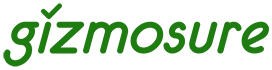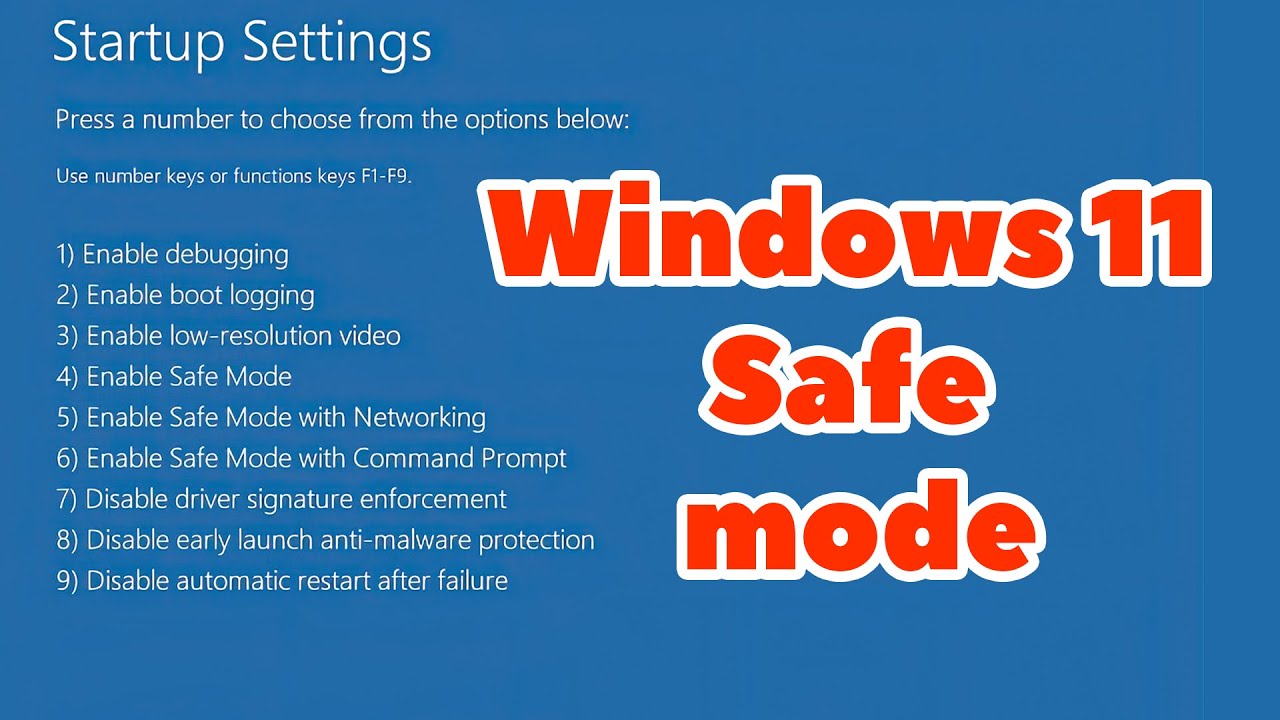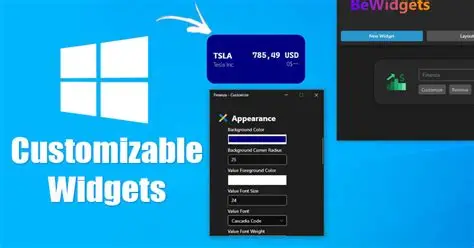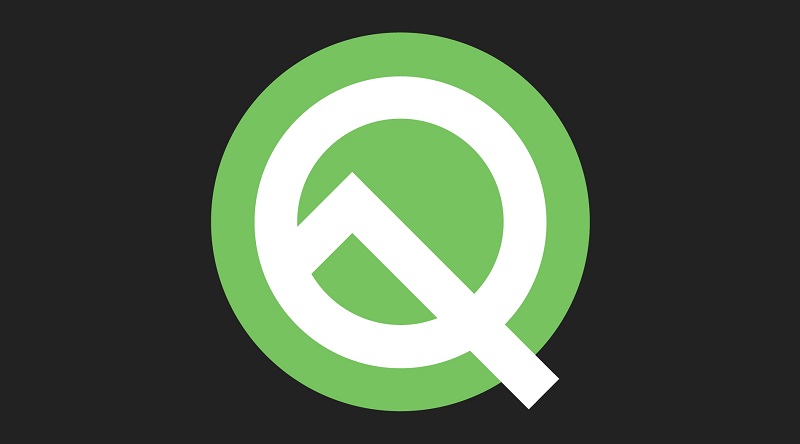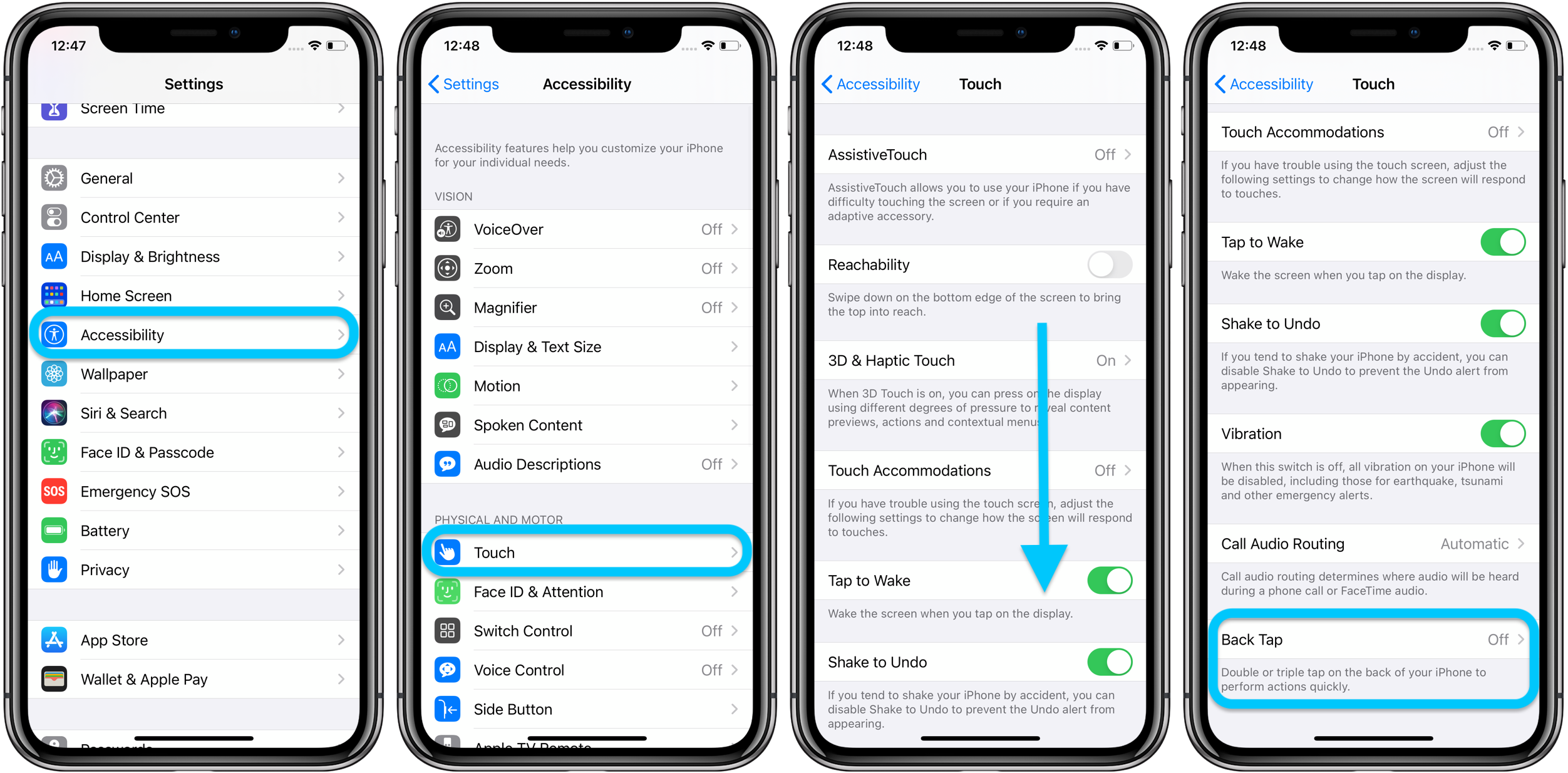Having a second screen can dramatically boost your productivity, whether you’re juggling multiple applications, referencing documents, or just enjoying more screen real estate. While dedicated monitors are common, did you know you can often use an unused laptop as an external monitor for your primary Windows PC? This can be a cost-effective and portable solution for expanding your workspace.
Unlike connecting a dedicated monitor via HDMI or DisplayPort, connecting one laptop to another as a display often relies on wireless display technologies or third-party software. Laptops generally have video output ports (like HDMI Out), not video input ports. This guide will explore the most effective and common methods to turn your spare laptop into a valuable second screen.
Method 1: Using Windows’ “Project to this PC” Feature (Wireless – Windows 10 & 11)
Windows has a built-in feature called “Project to this PC” that leverages the Miracast standard. This allows one Windows PC to act as a wireless receiver for another, effectively turning it into a second screen. Both laptops need to support Miracast for this to work.
Part A: Configure the Laptop You Want to Use as the Second Screen (Receiver PC)
This is the laptop whose screen you want to project to.
- Ensure “Wireless Display” Feature is Installed:
- For Windows 11:
- Go to Settings > System > Optional features.
- Click “Add an optional feature” (or “View features” on newer builds).
- Search for “Wireless Display.” Check the box next to it and click Next, then Install. This feature is not installed by default on some Windows 11 versions.
- For Windows 10:
- Go to Settings > Apps > Optional features.
- Click “Add a feature”.
- Find “Wireless Display” in the list. Select it and click Install.
- For Windows 11:
- Adjust “Projecting to this PC” Settings:
- Go to Settings > System > Projecting to this PC.
- Configure the following options:
- “Some Windows and Android devices can project to this PC when you say it’s OK”:
- Set to “Available everywhere” or “Available everywhere on secure networks.” “Available everywhere” is simpler for home use.
- “Ask to project to this PC”:
- Set to “First time only” (recommended for convenience) or “Every time.”
- “Require PIN for pairing”:
- Set to “Never” (for convenience if it’s your own devices) or “First time only.”
- (Optional) “Discover this computer for projection only when this computer is plugged in”:
- Toggle this Off if you want to project even when running on battery, or leave it on to save power.
- “Some Windows and Android devices can project to this PC when you say it’s OK”:
- Launch the “Wireless Display” App (or “Connect” App):
- For Windows 11 (version 22H2 or later): Search for “Wireless Display” in the Start menu search bar and launch the app.
- For Windows 10 or earlier Windows 11 versions: Search for “Connect app” in the Start menu search bar and launch it.
- This app puts the receiving laptop into a discoverable state. Its screen will likely show a message like “[Laptop Name] is ready for you to connect wirelessly.”
Part B: Connect from Your Primary PC (Source PC)
This is the laptop or desktop you want to extend your display from.
- Ensure both PCs are on the same Wi-Fi network. While Miracast can sometimes work peer-to-peer, being on the same network usually helps with discovery.
- Open the “Cast” or “Connect” Menu:
- Press Windows Key + K (the quickest shortcut).
- Alternatively, open the Quick Settings / Action Center (click on the network/volume/battery icons in the taskbar corner) and click the “Cast” or “Connect” button.
- Select Your Second Laptop:
- Your primary PC will search for available wireless displays.
- Select the name of your second laptop (the receiver PC) from the list.
- Confirm Connection:
- On the receiving laptop (the second screen), a prompt will appear asking if you want to allow the connection. Click “Yes” or “Allow.”
- If you set a PIN, you’ll need to enter it on the primary PC.
- Adjust Display Settings (on Primary PC):
- Once connected, your primary PC’s desktop will extend to the second laptop screen.
- Press Windows Key + P to open the “Project” menu.
- Choose “Extend” to use the laptop as an additional monitor.
- You can also go to Settings > System > Display on your primary PC to:
- Rearrange the displays (drag and drop the numbered boxes to match your physical setup).
- Adjust resolution and scale for the second laptop screen.
- Select which display is the “main display.”
Method 2: Using Third-Party Software (Wireless/Wired)
Several third-party software solutions offer more robust features, better performance, or cross-platform compatibility, sometimes even allowing wired connections between laptops (though true wired direct video input is rare for laptops).
- Spacedesk (Free for Personal Use):
- Spacedesk is a popular free option that turns any Windows PC, Android tablet/phone, or even another iOS device into an extended display for your primary Windows computer. It works wirelessly over your Wi-Fi network or via USB tethering.
- Installation:
- On your Primary PC (Server): Download and install the spacedesk DRIVER software from spacedesk.net.
- On your Second Laptop (Client/Viewer): Download and install the spacedesk VIEWER app from spacedesk.net (available for Windows, Android, iOS).
- Connection:
- Ensure both devices are on the same Wi-Fi network (or connected via USB tethering).
- Launch the spacedesk DRIVER on the primary PC.
- Launch the spacedesk VIEWER app on the second laptop.
- The viewer app should automatically detect the primary PC. Tap on its name to connect.
- Adjust Display Settings: Once connected, adjust your display settings on the primary PC (Windows Key + P or Settings > System > Display) as usual.
- Duet Display (Paid):
- Duet Display is a paid software known for its low latency and high performance, supporting both wired (USB) and wireless connections. While often marketed for iPad/iPhone, it also supports Windows to Windows.
- Installation:
- Purchase and install the Duet Display desktop client on your primary Windows PC from duetdisplay.com.
- Purchase and install the Duet Display app on your second Windows laptop from the Microsoft Store.
- Connection:
- For wired: Connect the two laptops with a USB-A to USB-A cable (if compatible ports are available) or USB-C to USB-C cable.
- For wireless: Ensure both are on the same Wi-Fi network.
- Launch the Duet Display software on both machines and follow the on-screen prompts to connect.
- Adjust Display Settings: Configure through Windows Display Settings on the primary PC.
Method 3: Wired Connection via Video Capture Card (Advanced/Specialized)
While most laptops lack a direct video input, it is technically possible to use a video capture card to route the video output from your primary PC into your second laptop. This is generally not recommended for typical second screen use due to cost, complexity, and latency, but it’s an option for specific scenarios like streaming/recording.
- Acquire a Video Capture Card: You’ll need an external video capture card (USB 3.0 or Thunderbolt) that takes an HDMI input and outputs to a USB port.
- Connect:
- Connect an HDMI cable from the video output port of your primary PC (the one you want to extend from) to the HDMI input of the capture card.
- Connect the capture card’s USB output to a USB port on your second laptop.
- Use Capture Software:
- On the second laptop, you’ll need software (often bundled with the capture card, or generic webcam software like OBS Studio) to view the video feed from the capture card.
- You can then put this software in full-screen mode to use it as a display.
Managing Your New Dual-Monitor Setup
Once connected, whether wirelessly or via software, you can manage your new extended display from your primary Windows PC:
- Arrangement: Go to Settings > System > Display. Under “Rearrange your displays,” drag the numbered boxes to match how your laptops are physically positioned.
- Identification: Click “Identify” to see which number corresponds to which screen.
- Resolution and Scale: Adjust these settings for your second laptop to ensure text and images are clear and appropriately sized.
- Multiple Displays Dropdown (Windows Key + P):
- “Duplicate these displays”: Shows the same content on both screens.
- “Extend these displays”: Treats the second laptop as additional screen space. (This is usually what you want for a second screen setup).
- “Show only on 1” or “Show only on 2”: Uses only one of the displays.
Using your laptop as a second screen can significantly enhance your computing experience, providing the extra workspace you need for improved productivity.
Frequently Asked Questions (FAQ)
Q1: Can I connect two laptops with an HDMI cable to use one as a second monitor?
Generally, no. Most laptops have HDMI output ports, meaning they are designed to send video from the laptop to an external monitor or TV, not to receive video into the laptop’s screen. Very few, highly specialized laptops have HDMI input ports. For most users, a direct wired connection between two laptops using only standard video cables is not possible for use as a second screen.
Q2: Is “Project to this PC” feature available on all Windows 10/11 laptops?
The “Project to this PC” feature is available on most Windows 10 and Windows 11 laptops, as long as they support Miracast. However, on some older or very budget-friendly laptops, the necessary hardware (Wi-Fi adapter with Miracast capabilities) might be missing, or the “Wireless Display” optional feature might need to be manually installed (as outlined in Method 1).
Q3: Why is my wireless second screen connection lagging or choppy?
Wireless connections, especially for video, can be susceptible to latency and choppiness. Common reasons include:
- Wi-Fi Network Congestion: Too many devices on your Wi-Fi network, or heavy network traffic.
- Distance/Obstructions: Being too far from your Wi-Fi router, or walls/objects blocking the signal.
- Interference: Other wireless devices operating on the same frequency.
- Hardware Limitations: Older Wi-Fi adapters or less powerful GPUs in either laptop can struggle with real-time video streaming.
- Software Issues: Outdated drivers on either laptop.
- Try: Moving closer to the router, disconnecting other devices, updating Wi-Fi drivers, and potentially using a third-party software solution like Spacedesk or Duet Display known for optimized performance.
Q4: Can I use an Android tablet or iPhone as a second screen for my Windows PC
Yes! While this article focuses on using another laptop, third-party software like Spacedesk and Duet Display are specifically designed to turn Android tablets, iPhones, or iPads into external monitors for your Windows PC, often via USB for low latency or wirelessly over Wi-Fi.
Q5: What are the advantages of using a laptop as a second screen over buying a dedicated monitor?
- Cost-Effective: If you have an unused laptop, it’s a free way to gain a second screen without buying new hardware.
- Portability: You can set up a dual-monitor workspace anywhere you have two laptops, making it ideal for travel or temporary setups.
- Utilizes Existing Hardware: Gives new life to an older laptop that might otherwise be collecting dust. However, dedicated monitors generally offer better performance (less latency, higher refresh rates), larger screen sizes, and more ergonomic setup options.