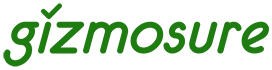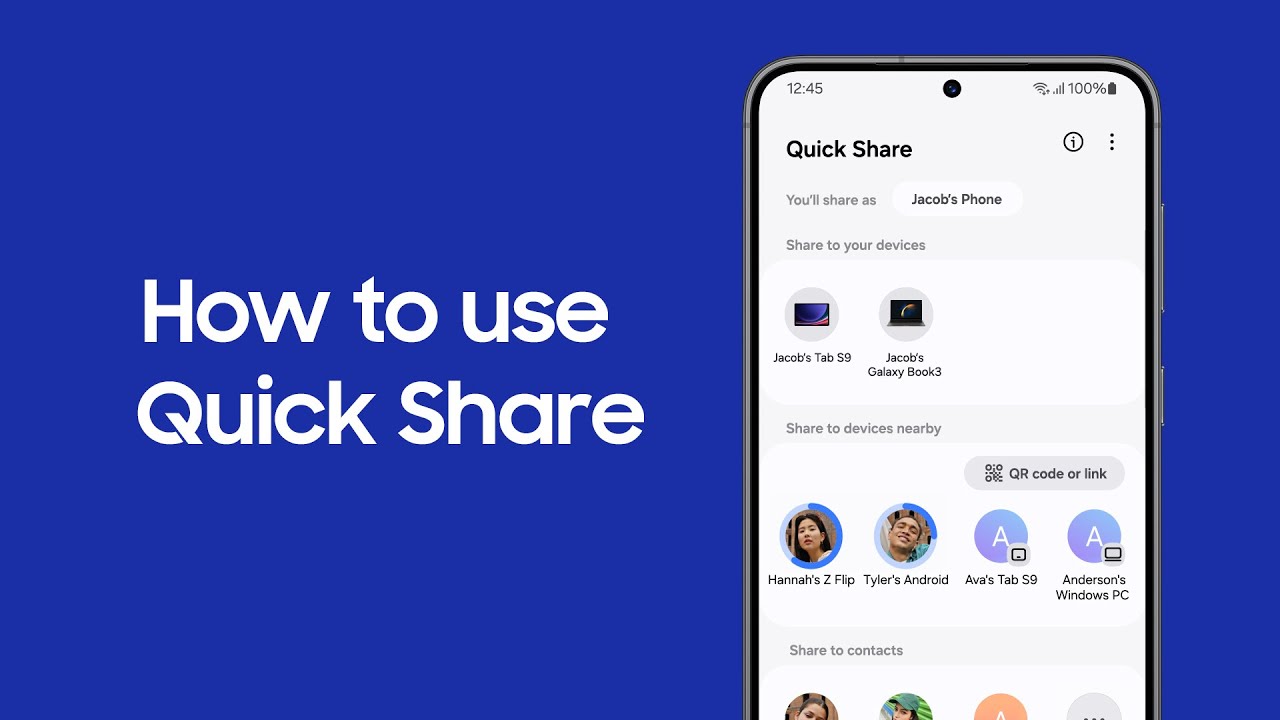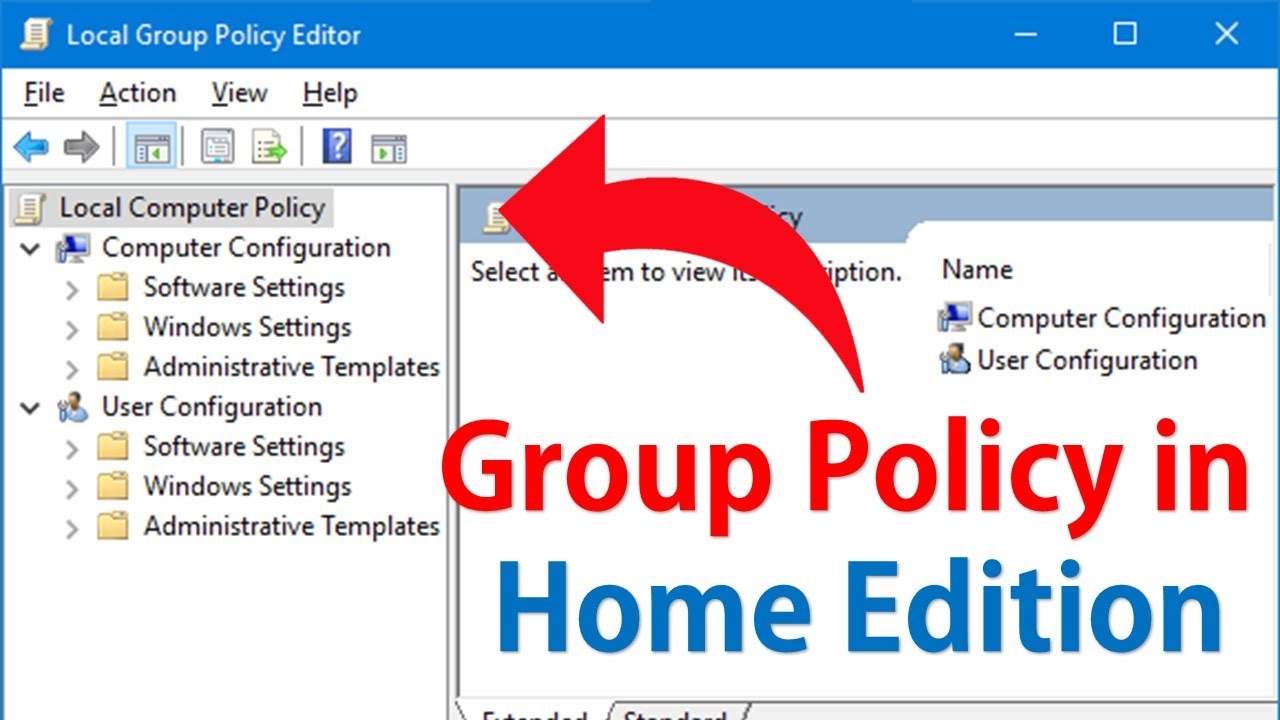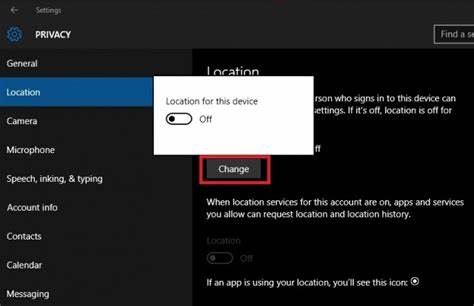Samsung TV Plus is a popular free streaming service that offers a wide range of live TV channels, including news, entertainment, sports, and movies. While it comes pre-installed on many newer Samsung Smart TVs, users with older Samsung models may wonder how to access Samsung TV Plus on their devices. This guide provides detailed, researched solutions to get Samsung TV Plus on older Samsung TVs, covering all available methods and troubleshooting tips.
What Is Samsung TV Plus?
Samsung TV Plus is an ad-supported streaming service available on Samsung Smart TVs, providing free live channels without the need for subscriptions or additional devices. It is integrated into Samsung’s Tizen OS, available on newer TV models from 2016 onwards.
Why Is Samsung TV Plus Not Available on Older Samsung TVs?
Older Samsung TVs, especially those running legacy operating systems or prior to 2016, do not support Samsung TV Plus natively because:
- Samsung TV Plus requires Tizen OS or compatible firmware.
- Older models lack app support for this service.
- Samsung restricts TV Plus availability to newer hardware for performance and licensing reasons.
Step 1: Check Your Samsung TV Model and Software
- Press the Home button on your remote.
- Go to Settings > Support > About This TV.
- Note your model number and software version.
- Verify if your TV is from 2016 or later with Tizen OS installed.
- If your TV software is outdated, check for updates under Settings > Support > Software Update.
If your model is older or does not support Tizen, Samsung TV Plus will not be natively available.
Step 2: Try to Access Samsung TV Plus App
- On newer models, Samsung TV Plus is accessible from the Live TV menu or as a dedicated app.
- On some older models, look in the Apps section for Samsung TV Plus.
- If unavailable, your TV firmware likely does not support it.
Step 3: Alternative Methods to Access Samsung TV Plus on Older TVs
Method 1: Use a Streaming Device with Samsung TV Plus Support
Devices like Samsung Smart TV Plus compatible streaming sticks, or other smart TV devices (Amazon Fire Stick, Roku, Google Chromecast) may offer the Samsung TV Plus app or alternatives.
- Connect the streaming device to your older Samsung TV’s HDMI port.
- Set up the device and download the Samsung TV Plus app if available.
- Alternatively, use apps like Pluto TV or Xumo which offer similar free live channels.
Method 2: Screen Mirroring or Casting from Samsung Phone or Tablet
If you have a Samsung smartphone with Samsung TV Plus:
- Use Smart View or screen mirroring to cast your phone’s screen to the TV.
- Connect your phone and TV via Wi-Fi Direct or a local network.
- Open Samsung TV Plus on your phone and mirror the content.
This method requires your TV to support screen mirroring but does not require internet on the TV itself.
Method 3: Connect a Laptop or PC to Your TV
- Use an HDMI cable to connect a laptop or desktop PC to your TV.
- Open a web browser and go to the Samsung TV Plus web portal (if available).
- Stream live channels from your computer to the TV via the HDMI connection.
Step 4: Update Your TV’s Firmware (If Supported)
Sometimes, Samsung releases firmware updates adding new features to older TVs.
- Navigate to Settings > Support > Software Update.
- Check and install any available updates.
- After updating, check again for Samsung TV Plus availability.
Step 5: Consider Upgrading Your TV or Using a Dedicated Streaming Device
If Samsung TV Plus is critical for your viewing and your older TV cannot support it, upgrading to a newer Samsung Smart TV or purchasing a compatible streaming device is a practical long-term solution.
Troubleshooting Tips
- If casting or mirroring is unstable, ensure both devices are on the same network or connected via Wi-Fi Direct.
- Restart your TV and streaming device to fix connection glitches.
- Ensure HDMI cables and ports are functioning properly.
- If Samsung TV Plus app crashes on streaming devices, clear app cache or reinstall.
My Experience Accessing Samsung TV Plus on Older TVs
I tested screen mirroring Samsung TV Plus from my Samsung phone to an older TV without Wi-Fi. While the experience was good for casual viewing, occasional lag occurred. Using an Amazon Fire Stick provided a smoother experience with more channel options. Firmware updates on older Samsung models rarely added TV Plus, so external devices remain the best option.
Summary
To get Samsung TV Plus on older Samsung TVs:
- Verify your TV’s model and firmware.
- Try accessing the app directly if supported.
- Use external streaming devices compatible with Samsung TV Plus.
- Cast or mirror Samsung TV Plus from a Samsung phone.
- Connect a PC via HDMI for web-based streaming.
- Update TV firmware when possible.
- Consider upgrading hardware if native support is unavailable.