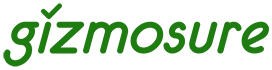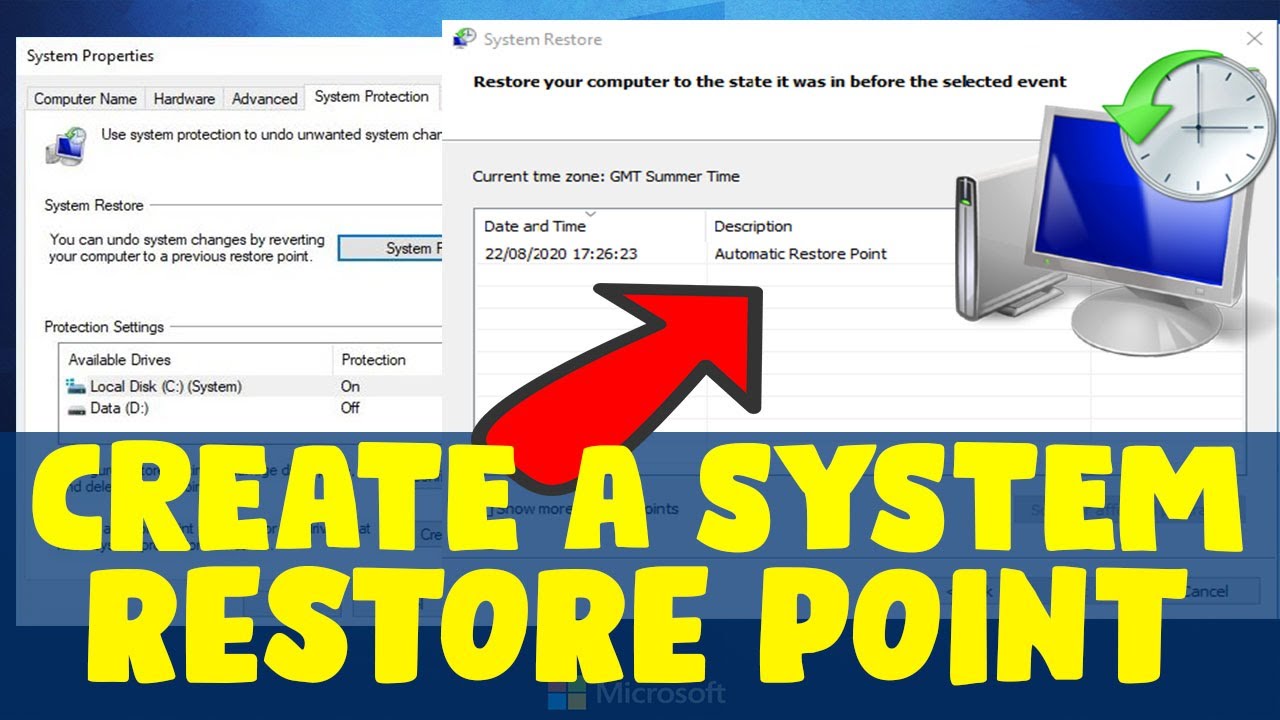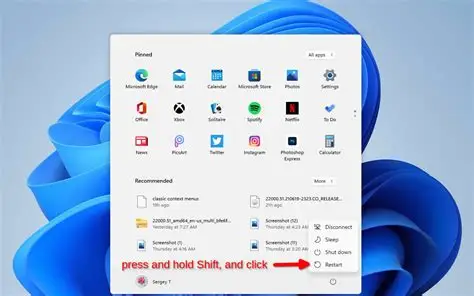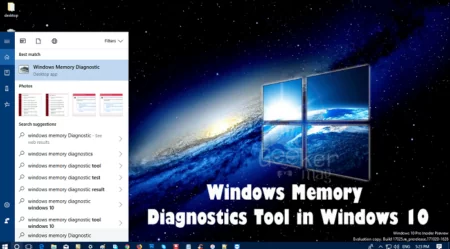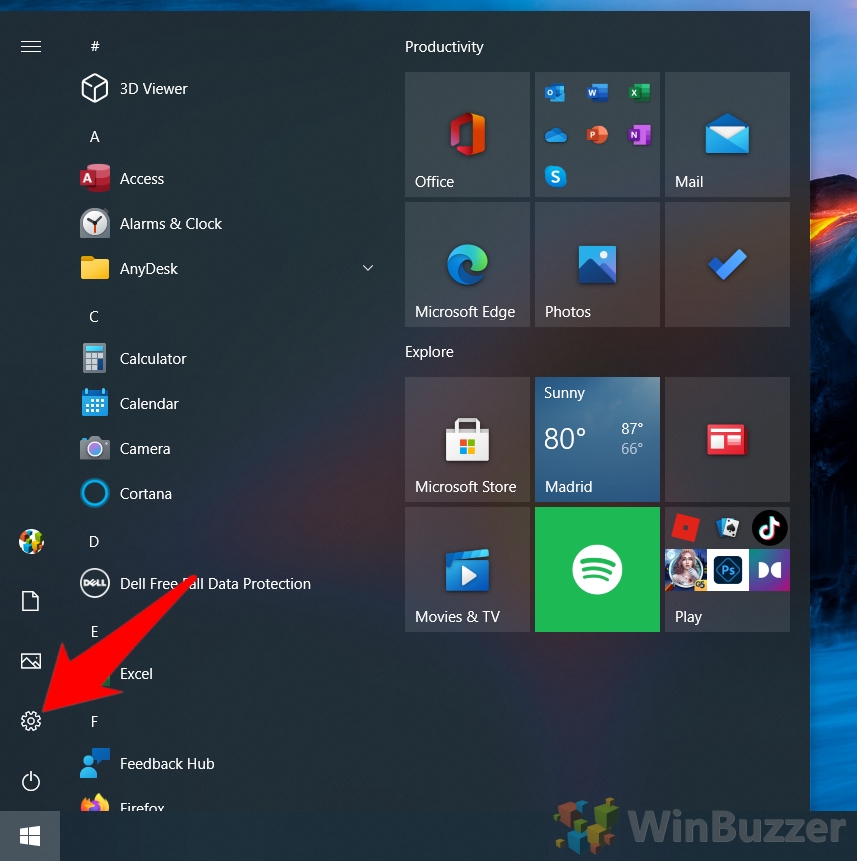Upgrading the RAM (Random Access Memory) in your laptop can significantly improve its performance, especially for multitasking, gaming, or running demanding applications. However, not all laptops support RAM upgrades, and knowing how to check is crucial before you invest in new memory modules. This how-to guide will walk you through various methods to determine if your laptop is upgradable and what type of RAM it needs.
How to Check If Your Laptop Supports RAM Upgrade
Checking if your laptop supports RAM upgrade involves a few key steps, from software checks to physical inspection and consulting manufacturer specifications. Understanding your laptop’s current RAM configuration and its maximum supported RAM capacity is essential.
Step 1: Check Current RAM Configuration via Task Manager (Windows)
This is the quickest way to see how much RAM you currently have, its speed, and how many RAM slots are in use.
- Open Task Manager:
- Right-click on an empty space on your Taskbar and select “Task Manager.”
- Alternatively, press Ctrl + Shift + Esc.
- Go to the Performance Tab: Click on the “Performance” tab.
- Select Memory: Click on “Memory” on the left-hand side.
- Identify Key Information:
- In Use / Available: Shows your current RAM usage.
- Speed: Indicates the speed of your current RAM.
- Slots Used: Reveals how many RAM slots are present and how many are occupied.
Step 2: Use a System Information Tool (e.g., CPU-Z)
CPU-Z provides detailed technical specs about your RAM and motherboard.
- Download CPU-Z from the official website.
- Run CPU-Z: Open the application.
- Check the Memory Tab: View type (DDR4), total size, and frequency.
- Use SPD Tab:
- View each slot to check module size, max bandwidth, and whether slots are empty.
Step 3: Consult Your Laptop’s Manufacturer Documentation
Manufacturer specs are often the most definitive.
- Find Model Number: Check a sticker on your laptop or in system info.
- Visit Manufacturer Website: Search using your model number.
- Locate Specs/Manuals: Look for max supported RAM, RAM type, slot info, and if RAM is soldered.
Step 4: Perform a Physical Inspection (If Comfortable)
Only attempt this if you’re comfortable handling hardware.
- Power Down and Unplug: Also remove external battery if applicable.
- Discharge Static Electricity: Touch grounded metal.
- Open the Laptop Case: Refer to your manual for safe access.
- Inspect RAM Slots:
- Check for empty slots.
- Note RAM type from labels.
- Identify if RAM is soldered (non-upgradable).
- Reassemble Carefully after inspection.
Step 5: Use a RAM Upgrade Configurator Tool (e.g., Crucial, Kingston)
These tools offer quick compatibility checks.
- Visit Crucial.com or Kingston.com.
- Use System Scanner or Memory Finder.
- Input Your Laptop Model.
- Review Results: Includes max capacity, type, speed, and slot availability.
What to Look for When Upgrading RAM
- RAM Type: Match the DDR generation (e.g., DDR4).
- Speed (MHz): Ideally match or compatible with current modules.
- Capacity: Add up total capacity within motherboard limits.
- Form Factor: Ensure it’s SODIMM (for laptops).
- ECC vs. Non-ECC: Most laptops use Non-ECC.
By systematically going through these steps, you can accurately determine if your laptop supports a RAM upgrade and confidently select the correct modules to boost its performance.